Screen Shot Tutorials
You can block
an e-mail using Spam filters. There are many definitions of Spam,
but one particularly useful one is the following:
Spam is the electronic version of junk mail, and has been around since
the Internet was created. E-mail filters are a way of filtering your
e-mail to remove unwanted mail based on a variety of criteria. You
can block any sort of e-mail, not just mail of a commercial nature.
Blocked mail can be deleted automatically or sent to another e-mail
address or script. These filters are quite flexible - some examples
are provided after the instruction on how to add a spam filter below.
All filters are cumulative.
Useful Spam links:
Six
simple things you can do to prevent Spam
Alternate
definition of Spam
Usenet
definition of Spam
Also refer to
Spam
Assassin for another approach to dealing with Spam.
To add an e-mail
filter:
1) Click on the
E-mail Filtering link in the Mail area.
2) Click on the
Add Filter link.
3) Click on the
required header field in the first drop-down list. These are the various
fields in any e-mail message.
4) Click on the
required filter action in the second drop-down list. This action will
act on the text entered in the third field.
- Equals - match
the text exactly (whole words only). "Credit" will block
"Credit".
- Matches Regex
- matches the text based on regular expression (regex) rules. Regular
expressions are a powerful but complex area. You do not need to
use regular expression filters for most circumstances. Refer to
these two good introductory tutorials - Using Regular Expressions
and Learning to Use Regular Expressions - for more information.
- Contains -
match the specified text in any circumstance. "porn" will
block "porn" and "pornography".
- Begins With
- match the specified text when it is the beginning of a word. "porn"
will block "porn" and "pornography" but not
"teenporn".
5) Enter the filter
text in the third field. This text is case sensitive.
6) Enter the destination
for the filtered e-mail in the Destination field. There are three
separate types of destination:
- Destroy the
e-mail - Enter Discard in the field.
- Redirect to
another address - Enter the e-mail address to which to redirect
the e-mail.
- Redirect to
a script - Enter the full script path on the machine that hosts
your web site.
7) Click on the
Activate button.
Example:
- To redirect
all e-mail from "john@paradise.net", enter: From, equals,
john@paradise.net, david@corse.org.nz
- To delete all
e-mail from paradise.net, enter: From, contains, paradise.net, Discard
- To delete all
references to pornography, enter: Any Header, contains, porn, Discard
- To discard
all e-mail that Spam Assassin has marked as spam, enter: SpamAssassin
Spam Header, begins with, yes, Discard
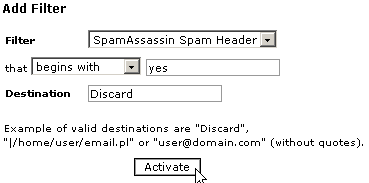
Back
To Beginner Tutorials
Free
HTML Tutorials
Questions?
Just Ask!